I love ActivelyLearn.com! BUT, I have a settings alert for you! One, just ONE, out of my 50 students in English 3, let me know that they can all see all students' answers. WHAAATTTTTT????
Check your settings! Go into one class; click the settings gear. Check your options; click apply to all classes.
Friday, September 30, 2016
Tuesday, September 13, 2016
A (way) better way to do discussion
Teachers sometimes ask me for a tool they can use to accomplish an objective in the classroom.
Often, this becomes a simple substitution.
The thinking goes like this:
I want to do a discussion with my kids.
What tool can I use improve my discussion?
There are tools for that. Classroom has a Question feature, and, depending on what you're trying to do, Slack, sli.do, or Padlet can do the job.
But really, it's the decisions that you make after the tool decision that make a difference in instruction.
I was recently working with a teacher to revise a lesson that involved discussion. The teacher wanted to increase student engagement and be as efficient as possible to meet his objectives.
He chose the Question feature in Classroom to facilitate the discussion. By using Classroom, the students could now interact with their groups while the teacher was able to evaluate everyone on the same day, instead of listening to several speeches that were all basically the same.
Plus one for efficiency.
But the assignment also raised the level of student engagement in addition to being more efficient.
Students presented thesis statements, chose the best one to start and then got right to the hard work of looking at how the evidence in the article supported that thesis statement. The teacher considered this the most important objective and the revised discussion allowed students to spend more time working on it than the previous version.
The revised discussion also added a reflective writing component. Students discussed evidence and how the author used it, and then they wrote about the process in response to a Question in Classroom. This process gave them another chance at formulating their thoughts and also allowed them to synthesize their own thoughts with the findings of their group.
Finally, the grading rubric for the activity also changed. Because the activity had a more clear focus, the rubric could more specifically address some of the objectives in descriptive language. The rubric now details expectations in language guided by Marzano. It also incorporates a version of Marzano's grading scales to evaluate student work.
The teacher, by being open to trying a discussion with new tools, and by experimenting with instructional designs, was able to create a new framework for discussion and assessment that increased both student engagement and instructional clarity in a shorter time frame.
Often, this becomes a simple substitution.
The thinking goes like this:
I want to do a discussion with my kids.
What tool can I use improve my discussion?
There are tools for that. Classroom has a Question feature, and, depending on what you're trying to do, Slack, sli.do, or Padlet can do the job.
But really, it's the decisions that you make after the tool decision that make a difference in instruction.
I was recently working with a teacher to revise a lesson that involved discussion. The teacher wanted to increase student engagement and be as efficient as possible to meet his objectives.
He chose the Question feature in Classroom to facilitate the discussion. By using Classroom, the students could now interact with their groups while the teacher was able to evaluate everyone on the same day, instead of listening to several speeches that were all basically the same.
Plus one for efficiency.
But the assignment also raised the level of student engagement in addition to being more efficient.
Students presented thesis statements, chose the best one to start and then got right to the hard work of looking at how the evidence in the article supported that thesis statement. The teacher considered this the most important objective and the revised discussion allowed students to spend more time working on it than the previous version.
The revised discussion also added a reflective writing component. Students discussed evidence and how the author used it, and then they wrote about the process in response to a Question in Classroom. This process gave them another chance at formulating their thoughts and also allowed them to synthesize their own thoughts with the findings of their group.
Finally, the grading rubric for the activity also changed. Because the activity had a more clear focus, the rubric could more specifically address some of the objectives in descriptive language. The rubric now details expectations in language guided by Marzano. It also incorporates a version of Marzano's grading scales to evaluate student work.
The teacher, by being open to trying a discussion with new tools, and by experimenting with instructional designs, was able to create a new framework for discussion and assessment that increased both student engagement and instructional clarity in a shorter time frame.
Friday, September 9, 2016
Give more feedback with less effort - part 2
Check out Part 1 of this series for some ideas on getting started with Forms and providing feedback quickly and easily.
There are several ways to make Forms more useful and to speed up the process of providing feedback. In this post, I'll show you how to set up a Form to send feedback to students automatically.
Quiz example
Today in class, my students took a super simple quiz on SOAPSTone, the rhetorical analysis acronym.
To set up the quiz, I needed to make sure I was collecting student emails. By far, the easiest way to do this is by setting up the Form to do it for you. Go to settings in Forms and make sure to collect their emails automatically.
This step simplifies the Form dramatically. Here's a shot of the beginning of my quiz.
There are three things to notice here:
1. The students do not need to type in their email - at all. Forms will collect it for you.
3. The class period is a dropdown menu. This helps eliminate mistakes and data errors.
Next, I scheduled the quiz to post at 8:00AM because I wasn't nervous about them seeing the quiz in advance. If you are nervous about that, schedule it to be delivered at the beginning of class or just post it live.
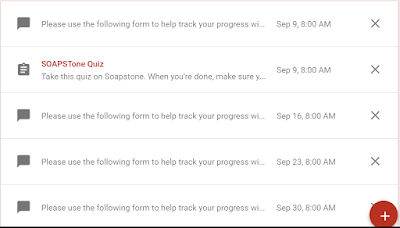 |
| Scheduling or saving forms for distribution on future dates. |
After that, the work of setting up FormMule begins. FormMule is an add-on to Sheets that will send a customized email to the students who are using your Form.
It's a little crazy the first time, but after that it's a breeze. I'll do a post or two later on how to customize some of these choices, including sending different letters based on how the kids have responded to different questions. But for now, here's a great tutorial on how to set up FormMule for the first time.
Special Note: If you'd like to send the form immediately, you can set the first trigger to "evaluate form on merge submit".
Extra special note: there's no going back at that point. It's cool, but it's irreversible once those emails have gone out. Just make sure you're saying what you want to say in your email.
Extra special note: there's no going back at that point. It's cool, but it's irreversible once those emails have gone out. Just make sure you're saying what you want to say in your email.
Here's the finished product:
Certainly your purposes might be different than this little quiz, but giving students personalized, quick, effective feedback, without typing one word, is pretty awesome.
The possibilities are also pretty endless when it comes to providing this type of feedback. Here are some that teachers in our department have already tried:
1. Speech feedback
2. Essay feedback
3. Reading checks
4. Tracking Book Love reading
5. Quizzes
As always, let me know if you need a hand with any step of this process.
Wednesday, September 7, 2016
Give more feedback with less effort
What if you could give students real time, detailed feedback about their work without even typing anything?
Using google forms, you can create feedback forms that require minimal or no typing and if you set it up right, you can even email the students automatically.
As with all of these things, it takes a little work up front, but once it's set up, it will work all of the time, it will put all of your feedback in one place and the kids will get real time notifications of your feedback.
One case where this makes great sense is with speeches. Typically our feedback is quicker and more lightweight with speaking assignments and this makes the whole process possible in the classroom.
Another case is when you are supervising students working in groups. Often, you'd like to highlight a student doing something particularly well. Using google feedback forms allows you to provide those students a feedback email with almost no effort.
It will take a post or three to get everything to happen automatically, but here's a sample google form to get you started.
This gets you all of your feedback into one place with almost no typing and no paper to copy.
In the next post, I'll show you to how to set up this same form, but with a few modifications that will allow you to email students automatically as soon as you give them feedback.
Using google forms, you can create feedback forms that require minimal or no typing and if you set it up right, you can even email the students automatically.
As with all of these things, it takes a little work up front, but once it's set up, it will work all of the time, it will put all of your feedback in one place and the kids will get real time notifications of your feedback.
One case where this makes great sense is with speeches. Typically our feedback is quicker and more lightweight with speaking assignments and this makes the whole process possible in the classroom.
Another case is when you are supervising students working in groups. Often, you'd like to highlight a student doing something particularly well. Using google feedback forms allows you to provide those students a feedback email with almost no effort.
It will take a post or three to get everything to happen automatically, but here's a sample google form to get you started.
You can directly import your students from TAC by copying a roster and then pasting into a google forms "checkbox" question.
When you are providing feedback, you start by selecting the student.
 |
| Names removed for privacy, but that blurry line is a student name you've chosen. |
In the next section you can provide the students any kind of feedback you can think of. From the dropdown pictured above, to short answers to linear scales.
I've transformed some rubrics from paper into google forms and provide feedback that way.
Last, at least for this post, you can see all of the information you've gathered in a spreadsheet that looks like this:
In the next post, I'll show you to how to set up this same form, but with a few modifications that will allow you to email students automatically as soon as you give them feedback.
Subscribe to:
Comments (Atom)





