Check out Part 1 of this series for some ideas on getting started with Forms and providing feedback quickly and easily.
There are several ways to make Forms more useful and to speed up the process of providing feedback. In this post, I'll show you how to set up a Form to send feedback to students automatically.
Quiz example
Today in class, my students took a super simple quiz on SOAPSTone, the rhetorical analysis acronym.
To set up the quiz, I needed to make sure I was collecting student emails. By far, the easiest way to do this is by setting up the Form to do it for you. Go to settings in Forms and make sure to collect their emails automatically.
This step simplifies the Form dramatically. Here's a shot of the beginning of my quiz.
There are three things to notice here:
1. The students do not need to type in their email - at all. Forms will collect it for you.
3. The class period is a dropdown menu. This helps eliminate mistakes and data errors.
Next, I scheduled the quiz to post at 8:00AM because I wasn't nervous about them seeing the quiz in advance. If you are nervous about that, schedule it to be delivered at the beginning of class or just post it live.
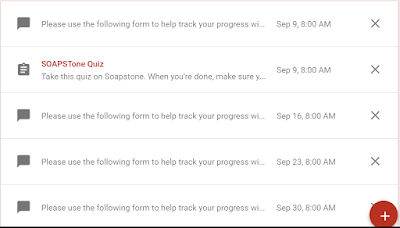 |
| Scheduling or saving forms for distribution on future dates. |
After that, the work of setting up FormMule begins. FormMule is an add-on to Sheets that will send a customized email to the students who are using your Form.
It's a little crazy the first time, but after that it's a breeze. I'll do a post or two later on how to customize some of these choices, including sending different letters based on how the kids have responded to different questions. But for now, here's a great tutorial on how to set up FormMule for the first time.
Special Note: If you'd like to send the form immediately, you can set the first trigger to "evaluate form on merge submit".
Extra special note: there's no going back at that point. It's cool, but it's irreversible once those emails have gone out. Just make sure you're saying what you want to say in your email.
Extra special note: there's no going back at that point. It's cool, but it's irreversible once those emails have gone out. Just make sure you're saying what you want to say in your email.
Here's the finished product:
Certainly your purposes might be different than this little quiz, but giving students personalized, quick, effective feedback, without typing one word, is pretty awesome.
The possibilities are also pretty endless when it comes to providing this type of feedback. Here are some that teachers in our department have already tried:
1. Speech feedback
2. Essay feedback
3. Reading checks
4. Tracking Book Love reading
5. Quizzes
As always, let me know if you need a hand with any step of this process.



No comments:
Post a Comment